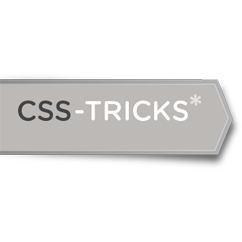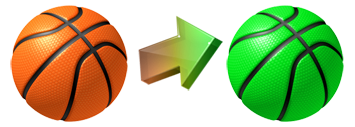
This short tutorial will teach you how to change image color in photoshop. It’s actually really easy. Start off the with the original image layer opened in photoshop:

If the image has a colored background, and assuming you don’t want to change the background color, you should delete the background first. Next, double-click on the images layer in layers panel.
Select Color Overlay and set Blend Mode to Hue. Set the hue color to whatever your desired new image color is. Let’s say you prefer a greenish hue, you would end up with something like this:

And that’s all there is to it. Pretty basic stuff but can prove very useful from time to time. Enjoy and happy color changing to you.