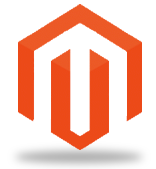Sometimes you just want to spruce up a Hide My Site login page by adding a nice background image. The problem is, where do you go to find these elusive images? This tutorial aims to help you figure that out. Note that you will have to be using Hide My Site premium in order to follow along.
Before we dive in to the guide, here is a look at what we are working towards…
Step 1. Locate your image
Head on over to https://pixabay.com/. They’ve got tons of nice pictures that are completely free to use. Find one that you like and download it. In my case, I chose a nice image of a record player.
Step 2. Assign your image as the background image
In your WordPress admin > Settings > Hide My Site > Custom Background Image, click “Upload Image”. Upload your image from step 1.
Set the “Background Image Position” field to Crop to fit and then save.
Step 3. Check out your awesome work
This new background image is music to my ears 🙂
Note that there are other sites that you can use to find your background images. Try Googling “free background images” to get started on that front.
Thanks for taking the time to follow this tutorial. Hope you find it helpful. Please let me know if you have any questions or other feedback in the comments.