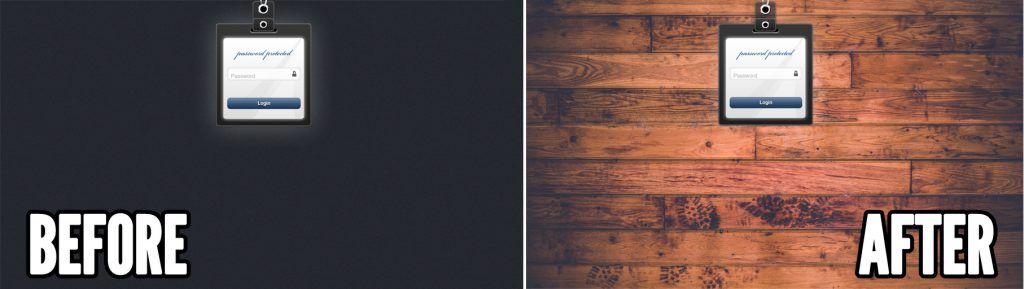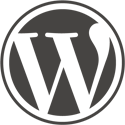A while back I posted a tutorial on how to find and add a visually appealing background image to your Hide My Site login page. In this post, I will walk you through the same process using a different site that I recommend: Pexels. Note that you will have to be using Hide My Site premium in order to follow along.
As always, here is a look at what we are working towards…
Step 1. Locate your image
Start by going to https://www.pexels.com/. This is another great site that I like to use and they have thousands of quality, professional photos that are free for commercial use. Find one you like and download it. In my case, I chose a nice image of a wood patterned floor.
Step 2. Assign your image as the background image
In your WordPress admin > Settings > Hide My Site > Custom Background Image, click “Upload Image”. Upload your image from step 1.
Set the “Background Image Position” field to Crop to fit and then save.
Step 3. Check out your awesome work
This new background image will leave your visitors absolutely floored 🙂
So far we have explored two sites that should give you a good start in your search for background images: https://pixabay.com/ and now https://www.pexels.com/. If you come across any other sites that you think are worth a look, please share in the comments.
Thanks for taking the time to follow this tutorial. Hope you find it helpful. Please let me know if you have any questions or other feedback in the comments.