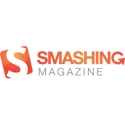I recently received a question asking how to change the password hint colors with the Discreet theme in Hide My Site. I thought it would be a good idea to do a quick tutorial on how to do this. Note that you will have to be using Hide My Site premium in order to follow along.
The End Result
Before we get started, here’s what we are working toward.
The Code
This example will show you how to change the password hint font color and background color. It also adds some padding to the top of the hint area to help with the spacing. The code should go in Settings > Hide My Site > Custom CSS.
|
1 2 3 4 5 |
#the_hint_wrap{ background: #19346f !important; color: #a4eaff !important; padding-top: 13px !important; } |
Thanks for taking the time to follow this tutorial. Hope you find it helpful. Please let me know if you have any questions or other feedback in the comments.