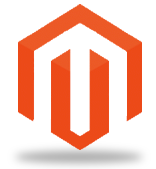Looking for a way to monetize your site content?
If you are like me, you put a lot of time and effort into creating quality content for your website. Keeping in mind that your time is your most precious commodity in life, one question you might consider is “How do I make money in return for all the hard work I put into my site? Is there a way to capitalize off of my premium content?”
Hide My Site Multipass enables you to do just that. This post outlines the basic steps involved in leveraging the Password Expiration Dates feature included with Multipass in order to transform your content into revenue. Note you have to be using the Ultimate version of Multipass in order to use the Password Expiration Dates feature.
Step 1. Send expiring password to prospective customer
The first thing you should do is send an expiring password to your prospective customer. For the sake of our example, let’s say that you set the password to expire in seven days and that the prospect’s name is Jim . You might send Jim an email to the effect of “Hi Jim, I set you up with a seven-day All Access Password on my website. The password is pineapple. Please note that the password will expire seven days from now. Hope you enjoy!”
Step 2. Prospective customer uses password to access your site and browse premium content
At this point, Jim heads over to your site and is greeted with the password login page. He enters the password and begins engaging with your website. He establishes a connection with and appreciation for your content.
Step 3. Prospective customer returns to your site after his password has expired
After the seven days have elapsed, Jim returns to your site. He is unable to access your site and now instead sees the login page again. His trial password is no longer valid and he can’t use that to gain access.
Step 4. Send prospective customer offer to purchase Non-expiring password
Now you send Jim another email. Because Jim has become familiar with and interested in what your site has to offer, he is excited to see a message from you in his inbox. “Hi Jim, I noticed that your trial password has recently expired. In case you are interested in purchasing permanent access, here is a link to my premium password checkout page.”
Step 5. Prospective customer becomes actual customer
After Jim completes his purchase, you send him his new permanent password and he is once again able to access your site.
Thanks for taking the time to follow along with this tutorial. I hope you find it helpful. Please let me know if you have any questions or other feedback in the comments.